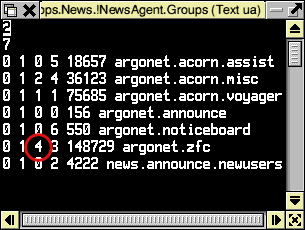
Sometimes news fails to debatch correctly, leading to unexpected errors or a 'loop' whereby it tries to repair itself, fails and then tries to repair itself....
Occasionally corrupt 'spam' type messages can get posted on newsgroups, which will confuse the internal workings of Voyager's NewsAgent software. This can result in an error message something like
The News Debatcher has detected a discrepancy in the groups file (argonet.zfc[article=72,max=97]). It will attempt....
It 'should' be possible to fix this problem without resorting to deleting your news messages or unsubscribing from the groups (which is a last resort solution).
Firstly, to break out of the infinite loop you will need to press ALT-BREAK and quit the news debatcher instead of clicking on the 'OK' button.
You then need to edit an internal file within NewsAgent, in turn inside !Voyager.
To do this, load your favourite text editor and follow the steps below:-
1. Quit NewsAgent if it is loaded.
2. Open !Voyager.Apps.News.!NewsAgent (you will need to hold SHIFT down when you open !Voyager and !NewsAgent - any directories beginning with ! in fact).
3. In there you should see a text file called "Groups". This is an index file which contains the list of newsgroups you're currently subscribed to, along with various pointers and other information.
4. Double-click on this file, which will load it into your editor.
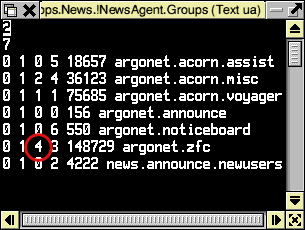
5. Each entry (for each subscribed newsgroup) consists of five numbers separated by single spaces, followed by the name of the actual newsgroup.
You need to locate the third number in the argonet.zfc (or another newsgroup if that's causing problems). See the red-ring in the screenshot (left).
This number is the total number of articles stored locally for that newsgroup. By changing it, you are effectively telling Voyager that there are fewer messages in the news message database, thus skipping over the corrupt one. The side-effect of this is that you will lose the last handful of messages that were downloaded (but that's better than losing the entire newsgroup).
6. Change this number to one less than the article number given in the error message you received when NewsAgent was doing it's 'autorepair' (ie. something like "The News debatcher has detected a discrepancy in the groups file (argonet.zfc [article=72, max=97]). It will attempt.....") - in this example, change the 4 to 71.
7. Save the file back to disc.
You can now reload NewsAgent and hopefully you should be able to access your news messages again.
Unfortunately, it means that the only alternative solution is to unsubscribe from the newsgroup in question, delete all your news messages and then resubscribe to the newsgroup.
To to this, follow steps 1-4 above then, instead of editing the number in the line, make a note of the FOURTH number on the line - in the example above, 3 [this is the filename of the actual messages file - more later]- then delete the entire line containing the newsgroup referenced in the original error message. Then save the file and follow the further steps below:-
1. You now need to go back to the !Voyager.Apps.News.!NewsAgent directory and open the directory called 'Group', by double-clicking on it. Inside here you should find a directory called '0' and a file called 'Index'.
2. Delete the file called 'Index'.
3. Now open the directory called '0' and you should find a number of numbered text files. You need to delete the one with the number you made a note of earlier - 3 in this example. Close the '0' directory and then close the 'Group' directory.
5. Now open the directory called 'Articles' by double-clicking on it. Inside you should find a directory called '0'. Open this one by double-clicking on it.
6. Inside you will find yet another directory called '0' and a file called 'Index'. Delete the file called 'Index', then open the directory called '0' by double-clicking on it.
7. Inside the !Voyager.Apps.News.!NewsAgent.Articles.0.0 you will find a number of text files - one for each newsgroup you've subscribed to. Their filenames are numbered the same as those in the fourth column of the main 'Groups' file which we edited above. You need to delete the file of the number you noted earlier (again, 3 in this example).
Once you've followed all these steps, you should shutdown and reboot the computer. Next time you load !Voyager you should be able to re-subscribe to the newsgroup in question and everything should be working again.
|
Last edit: 10th Apr 2016 at 1:45pm |
| Viewed 5981 times since 2nd Jan 2006, | ||||||||||
|
| ||||||||||||||||||||||||