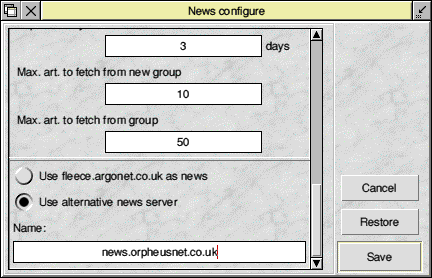
IMPORTANT NOTE
Voyager was originally designed to work only with Argonet. However, if you've run the VoyUpdate utility, it will also connect to the Orpheus Internet Service, which is the replacement for Argonet. Please note therefore, that I can only offer Voyager support to Orpheus subscribers.
If using Voyager with a broadband connection, you don't require the 'dialer' part of Voyager - which is actually pretty much the main application. This is because, if you've configured your networking correctly, Fresco should be able to browse the web and you can manually download email and/or news without requiring the rest of Voyager.
These instructions will therefore explain how to get email and news working with your broadband connection.
Using Voyager 2.07 with Broadband Email
Voyager 2.07 is primarily designed to be used on an Argonet dialup account, so isn't intended to work correctly with Argonet broadband where the connection is 'always on'. However, with a bit of tweaking you can still send and receive your Argonet email.
A new version of Argonet which supports broadband is nearing completion.
Why 2.07 doesn't work
Voyager 2.07 requires you to dialup to Argonet in order to fetch emails. With a broadband connection, you're already connected, so Voyager doesn't need to connect and thus thinks you're not online, hence not allowing you to fetch or send your emails.
At present you will need to manually operate the mail fetchers in order to send and receive email. This is quite easy but must be done by running the appropriate application within Voyager, rather than via the Voyager toolbar.
Where to find the fetchers
The mail transport mechanisms are stored inside !Voyager.Apps.Transports
To open this directory, locate !Voyager on your hard disc and hold SHIFT down whilst double-clicking on its icon. This will open the !Voyager directory. Then open Apps, followed by Transports.
Inside there you will find four applications. There are two for fetching/sending news; !NNTPFetch and !NNTPSend. These can be ignored. The two for fetching and sending emails respectively are !POP3Fetch and !SMTPSend.
To download your emails, double-click on !POP3Fetch
Modifying the outgoing mail server
Because broadband customers connect to a different server for sending emails, you need to modify a file within the !SMTPSend application before you can send emails via the broadband mail server.
Open !SMTPSend by holding SHIFT down whilst double-clicking on it.
The file you need to edit is called !Run
To edit it, hold SHIFT down and double-click on it. This will load it into a text editor for you.
Locate the line which reads
Run <SMTPSend$Dir>.!RunImage <VTiIP$Address> smtp.argonet.co.uk <PMailOut$Dir> <PMailEnv$Dir>
You need to change the bit that reads smtp.argonet.co.uk so that it says smtp.orpheusnet.co.uk
The line will now look like;
Run <SMTPSend$Dir>.!RunImage <VTiIP$Address> smtp.orpheusnet.co.uk <PMailOut$Dir> <PMailEnv$Dir>
Save the file. This change will now be permanent.
To send emails you've written, double-click on !SMTPSend
To make receiving and sending emails a bit simpler, you may wish to add !POP3Fetch and !SMTPSend to your pinboard somewhere. You can then just double-click on the appropriate one whenever you wish to transfer mail.
Using Voyager 2.07 with Broadband News
Setting the news server
Voyager allows you to edit the news server in use so, unlike email, you don't need to manually edit any configuration files. Simply go to Preferences->News and you will be presented with the news configuration window. Scroll right down to the bottom and you should see the display shown below.
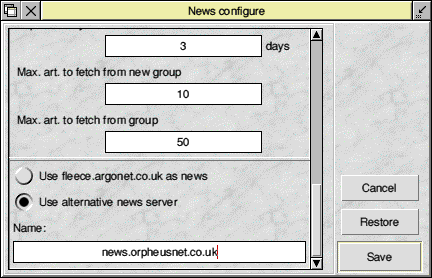
Select the Use alternative news server option and then enter news.orpheusnet.co.uk into the writable icon. Click Save and that's it. You're now ready to send and receive news postings.
Where to find the fetchers
The Usenet/News transport mechanisms are stored inside !Voyager.Apps.Transports
To open this directory, locate !Voyager on your hard disc and hold SHIFT down whilst double-clicking on its icon. This will open the !Voyager directory. Then open Apps, followed by Transports.
Inside there you will find four applications. There are two for fetching/sending news; !NNTPFetch and !NNTPSend. Ignore !POP3Fetch and !SMTPSend. They are for email (described above).
To download newsgroup messages, double-click on !NNTPFetch and to send any news messages you've written, double-click on !NNTPSend
Again, you may want to add these two applications to your pinboard, so that you can double-click on them as required, without having to open up Voyager each time.
Problems?
If you encounter the "Five Parameters expected - Server Name, Destination news file, News groups subscription file, News index file and ID request file" error, please see the Orpheus support pages.
|
Last edit: 9th Feb 2018 at 1:54am |
| Viewed 6754 times since 26th Feb 2006, | ||||||||||
|
| ||||||||||||||||||||||||