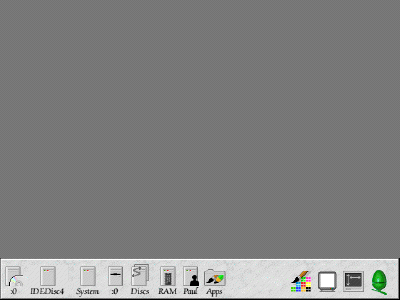
The desktop should appear within about 10-30 seconds after turning the power on
Turning the computer on and entering the Desktop
RISC OS is designed to be as fast and easy to use as possible. As such, you can start using it almost immediately you turn on the computer.
Once you are sitting in front of the computer, turn the power switch on and you should immediately see the screen flicker and eventually turn grey, with a RISC OS welcome banner appear. As soon as the welcome banner appears you know the desktop is starting to load up. A few seconds later you should see the familiar iconbar appear at the bottom of the screen and the computer should be ready for use.
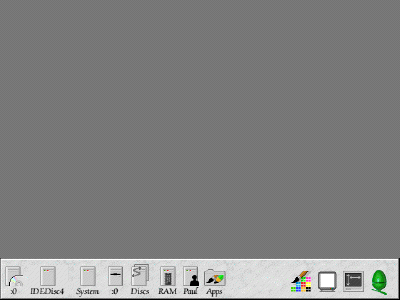
The desktop may initially look slightly different to the example you see here. Don't worry about this. It merely means that your computer is configured slightly differently to mine. One of the beauties of RISC OS is that you can customise the look and feel of the desktop.
For example, here we have a plain grey background, no icons stuck to the pinboard (the actual background part) and a range of icons on the bar at the bottom. These icons may look differently on your computer, simply because RISC OS allows you to customise them - which is what I've done on my computer. Also, depending upon how many CD Rom drives and hard discs etc you have in your machine you may have more or fewer 'filer' icons on the left hand side of the icon bar.
The icons on the right hand side of the iconbar are application icons (ie. those which tell you which applications the computer currently has loaded and running) as well as the display controller (to enable you to change the number of colours and screen resolution of your desktop) and the task display icon, which is a small green Acorn on my computer. The task icon shows you what software is currently running in the computer and how much memory is taken up by various tasks currently running. The average user doesn't really need to worry about the task display icon, other than it's main menu, so this will be described in more detail at a later stage.
Initially we will examine the icons on the left hand side of the screen. These are known as filer icons and represent all the various storage devices attached to the computer, such as CD Rom drives, hard discs, network drives and floppy disc drives. To find out what these mean, continue to lesson 2.
|
Last edit: 15th Feb 2017 at 1:50am |
| Viewed 3521 times since 8th Aug 2006, | ||||||||||
|
| ||||||||||||||||||||||