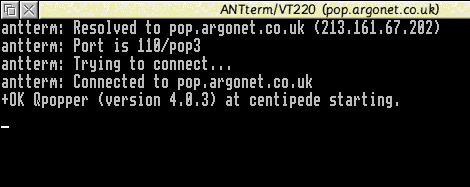
A number of people have encountered problems when configuring the Ant Suite to fetch mail from POP accounts. If you are encountering a problem with the Mail Setup which can't be solved by adding (or removing) /ucb to the end of the mail server name, then these instructions will show you how you can connect directly to the mail server in order to see if it's working.
In order for you to Telnet directly into the mail server you will need to be online to your ISP. Load the ANT terminal application from the Ant Internet Suite main panel. It should then appear on the icon bar - as a little computer keyboard connected to a green monitor icon.
Click select on the iconbar icon and a small new session window should open. You need to enter the name of your ISPs POP3 server in here, along with the port for mail connections. For example,
pop.argonet.co.uk:110
The port number is separated by the server name by a : (colon) character, and the POP3 port is always 110, unless your ISP has configured a non standard port (which their technical department should be able to help you with).
Click 'Connect' and you should be connected directly to the mail server, resulting in a window opening which contains a connection message similar to that shown below;
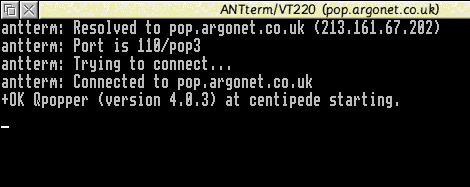
The last line will depend on what software your ISPs mail server uses, but should contain the text +OK if connection has been made successfully.
You are now connected to the mail server and can enter commands in order to interrogate it, bearing in mind it will probably disconnect you after about 30 seconds or so if you don't enter anything.
Now type in the following, exactly; USER <username> where <username> is your POP3 username assigned by your ISP, and press return. If all is well, you should get another +OK prompt and it will ask you for a password.
N.B. Some ISPs refer to user name as account name or login name etc so you may need to confirm your account details here.
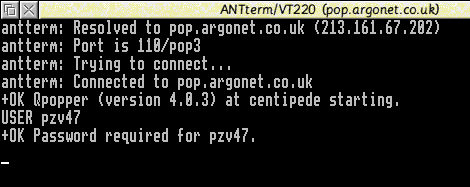
Now enter PASS <password> where <password> is your POP3 password and press return.
If all is well, you should be logged into the mail server and it will tell you how many messages you have waiting for you;
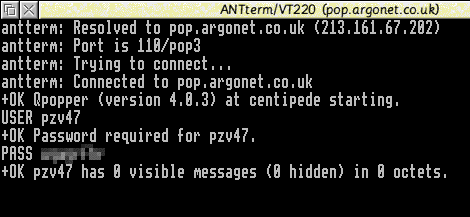
As you can see from the screenshot above, I have no messages waiting for me, but it's logged in successfully. You should see something similar to this if everything is ok.
At this point there are a few commands you can issue such as LIST which will list the messages waiting for you. The output from this can be quite confusing though as it will simply list the message numbers and the length in bytes, ending with a period (dot) on a line by itself.
You can read an actual message by typing RETR x which will display message x on the screen. eg. RETR 5 will display message 5.
A possibly better command is TOP x y which will just display the top y lines of message x. For example, to view the first 20 lines of message 5, enter TOP 5 20 and press return.
If you can see an enormous message when you issue a LIST command, you can delete message by using the DELE x command. This won't actually delete the message until you quit, but will flag message x for deletion. eg. to delete message 14, enter DELE 14
If you want to reset any messages marked for deletion so that the quit command will not delete them, issue the command RSET.
Once you've finished examining your mailbox you can logout and exit from the mail server by using the QUIT command. This will delete any messages flagged for deletion, and log out of the mail server.
|
Last edit: 10th Apr 2016 at 1:55pm |
| Viewed 6091 times since 11th May 2006, | ||||||||||
|
| ||||||||||||||||||||||